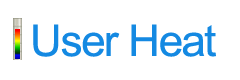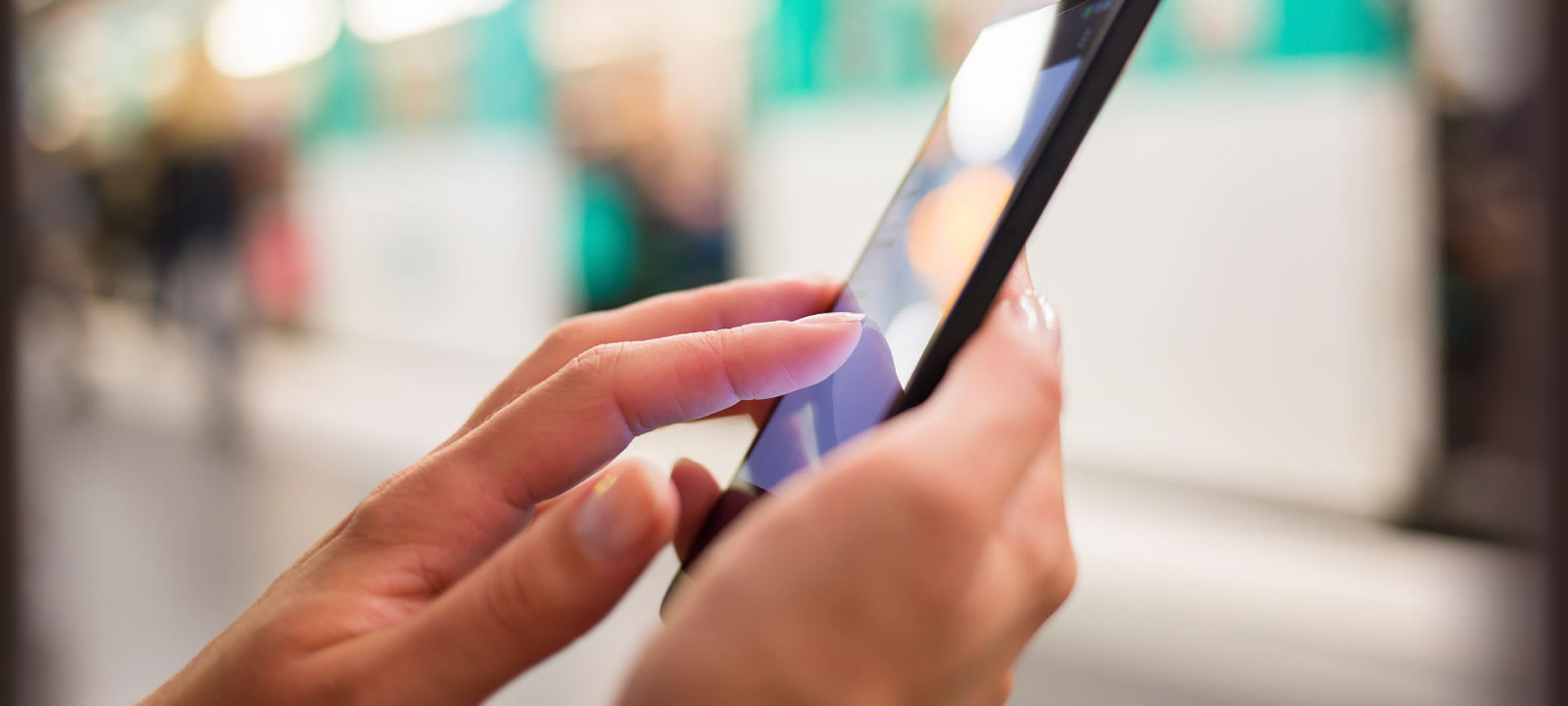
How to use Heatmaps
This is installation introduction of UserHeat
You can understand your site visitor’s behavior.
Step1 Registration
First, input URL to the register form, and press the button “Sign up for free”. After that move to the “Create an Account” page, input basic information.
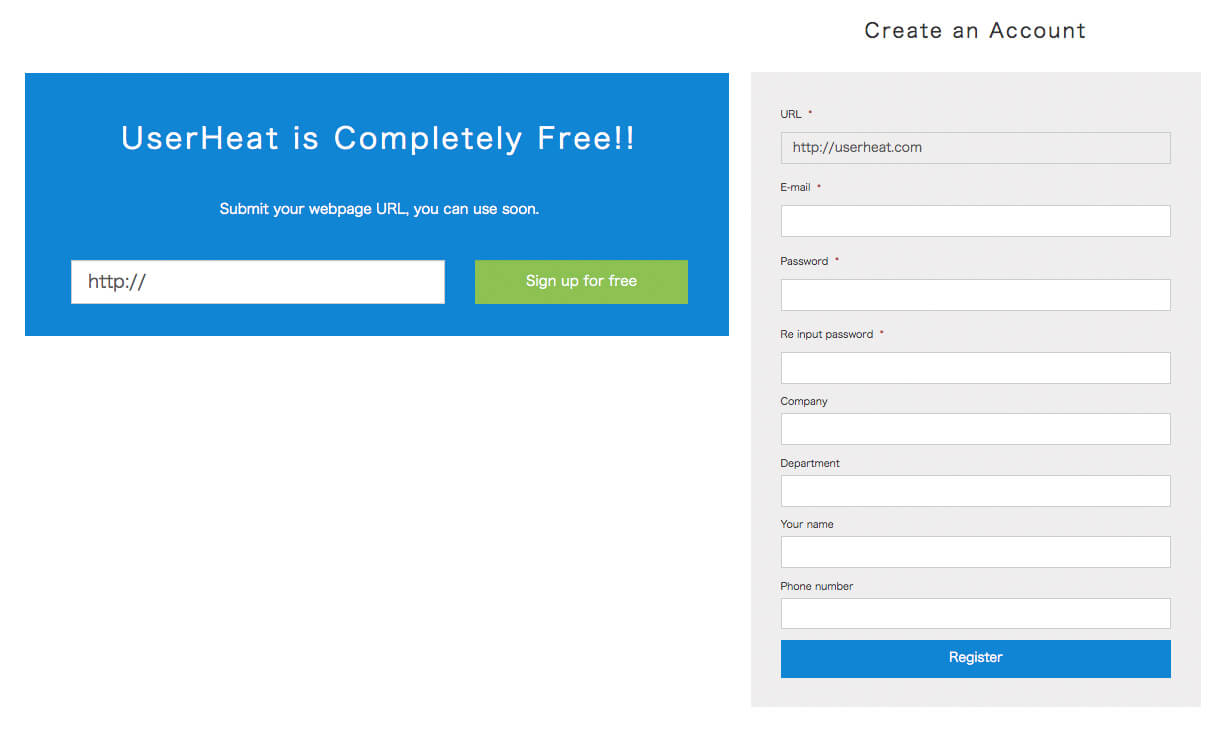
Step2 Embed tag
After registration, UserHeat issue the analytics tag. You just embed tag on your site.
You should embed all pages you want to analyze.
※Here is Wordpress installation.
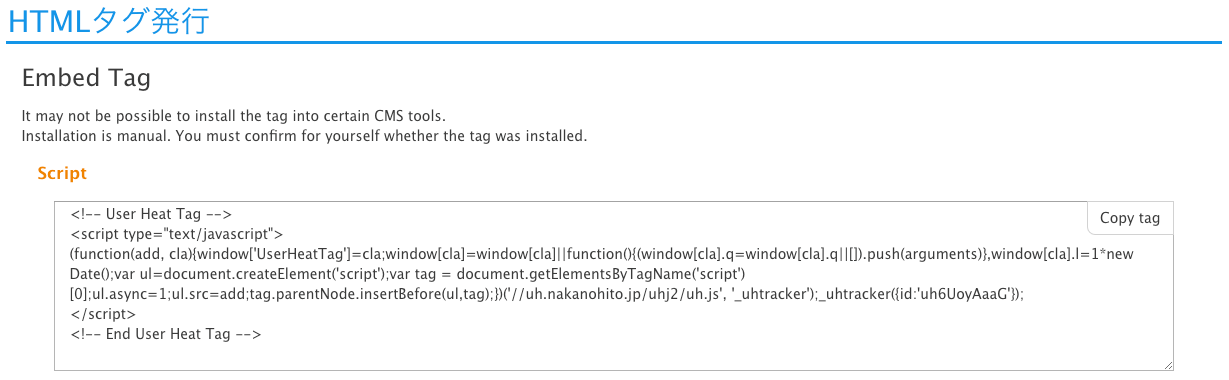
Step3 Choose the page
When you click the an analysis result list at the global navigation, you can check a list of pages. Just click the page title you want to check. ※UserHeat needs at least 100PV per page to generate heatmap report.
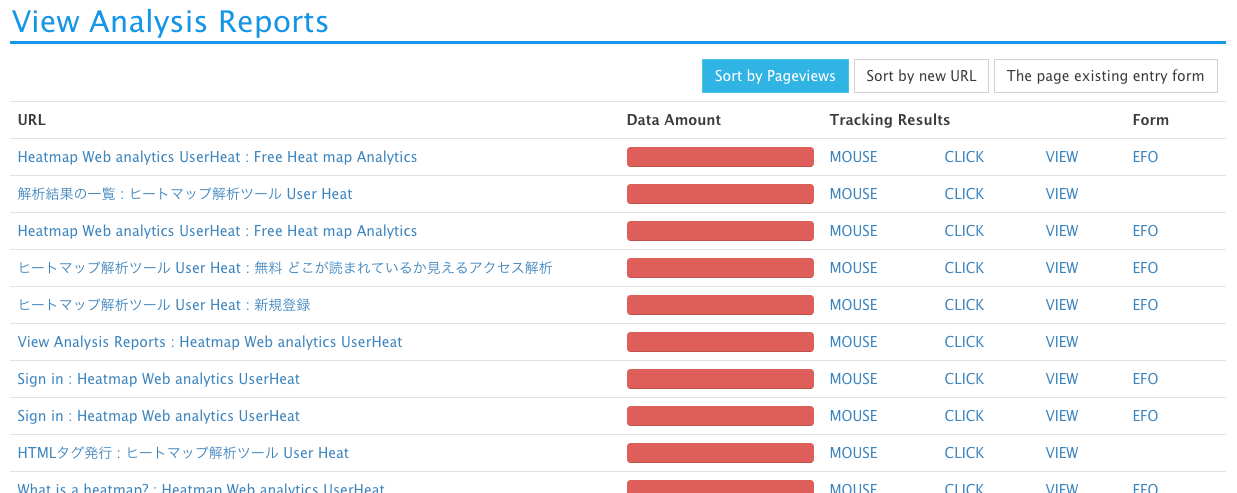
Step4 Check the Heatmaps
You just choose the one menu from “mouse”, “click”,”attention”,”scroll depth”,”leaving area” in global navigation area.
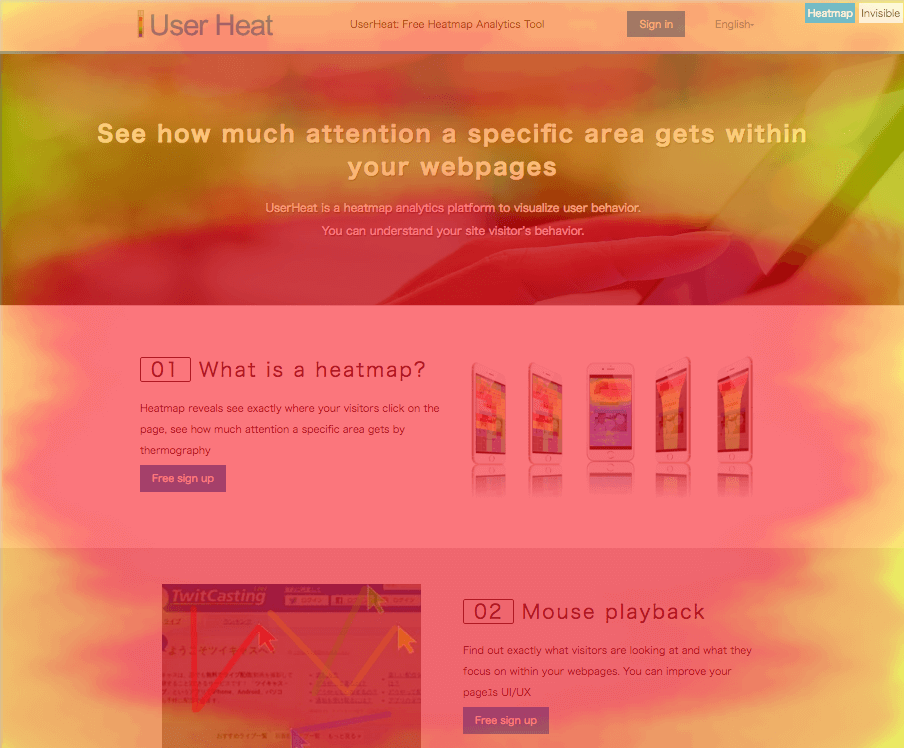
Step5 Check the multidevice Heatmaps
UserHeat provides not only desktop heatmaps, but also smartphone heatmaps, You just click the “PC” button on the right side of global navigation, and choose “smartphone” button, you can check the smartphone heatmaps report.
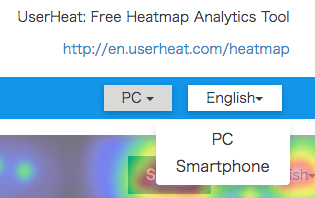
UserHeat is Completely Free!!
Submit your webpage URL, you can use soon.